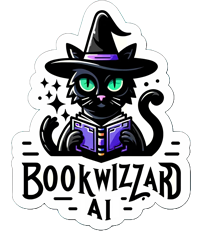In this chapter, we’ll guide you through the process of generating and editing the content for each chapter of your book using the Content Generation Assistant in Book Wizard AI. Follow these steps to create high-quality content efficiently.
Step 1: Access Your Book Chapters
- Navigate to 'My Books': After logging into your account, click on the "My Books" section in the navigation menu.
- Select Your Book: Find the book you want to create content for. You can scroll through your list of books or use the search filter at the top of the table to search by book title.
- Click on 'Chapters': Once you’ve located your book, click on the "Chapters" button next to it.
Step 2: Use the Content Generation Assistant
- Access the Assistant: Click on the "Chapters Content Assistant" button.
- Select a Chapter: In the left menu, click on the chapter title for which you want to generate content. This will display the chapter details on the right side of the screen.
Step 3: Generate Chapter Content
- Generate Sections: The 'Generate' buttons next to each section (Introduction, Topics) are designed to auto-generate content based on the chapter's topics and description, leveraging AI to create content. Click these buttons to generate the initial content.
- Save Your Changes: After generating and editing content, click 'Save Content for Chapter' to ensure your content is updated. This ensures that all AI-generated content or any modifications you've made are properly stored.

Next Lecture
Editing Chapter Content with AI
Discover how to edit and enhance chapter content for your book using the advanced text editor and AI tools in Book Wizard AI. Perfect for ensuring high-quality, engaging chapters.
View
Previous Lecture
Create Table of Contents for Your Book using AI
Discover the step-by-step process to generate and edit the Table of Contents for your book using Book Wizard AI. Perfect for ensuring your book is well-structured and ready for content creation.
View